Operate the Santavator#
Our next objective is to fix and operate the Santavator, an elevator that gives access to additional floors in Kringle Castle.
Objective#
Talk to Pepper Minstix in the entryway to get some hints about the Santavator.
Difficulty: 2/5
Pepper Mintstix dialog:#
There's a Santavator that moves visitors from floor to floor, but it's a bit wonky. You'll need a key and other odd objects. Try talking to Sparkle Redberry about the key. For the odd objects, maybe just wander around the castle and see what you find on the floor. Once you have a few, try using them to split, redirect, and color the Super Santavator Sparkle Stream (S4). You need to power the red, yellow, and green receivers with the right color light!
Sparkle Redberry's dialog:#
Hey hey, Sparkle Redberry here!
The Santavator is on the fritz. Something with the wiring is grinchy, but maybe you can rig something up?
Here's the key! Good luck!
On another note, I heard Santa say that he was thinking of canceling KringleCon this year!
At first, I thought it was a joke, but he seemed serious. I’m glad he changed his mind.
Have you had a chance to look at the Santavator yet?
With that key, you can look under the panel and see the Super Santavator Sparkle Stream (S4).
To get to different floors, you'll need to power the various colored receivers.
... There MAY be a way to bypass the S4 stream.
Hints#
It's really more art than science. The goal is to put the right colored light into the receivers on the left and top of the panel.
Solution#
In the top-right corner of the courtyard you'll find the elf Sparkle Redberry standing next to the Santavator, a magic-powered elevator. He'll give you a key to open the operator panel in the Santavator:
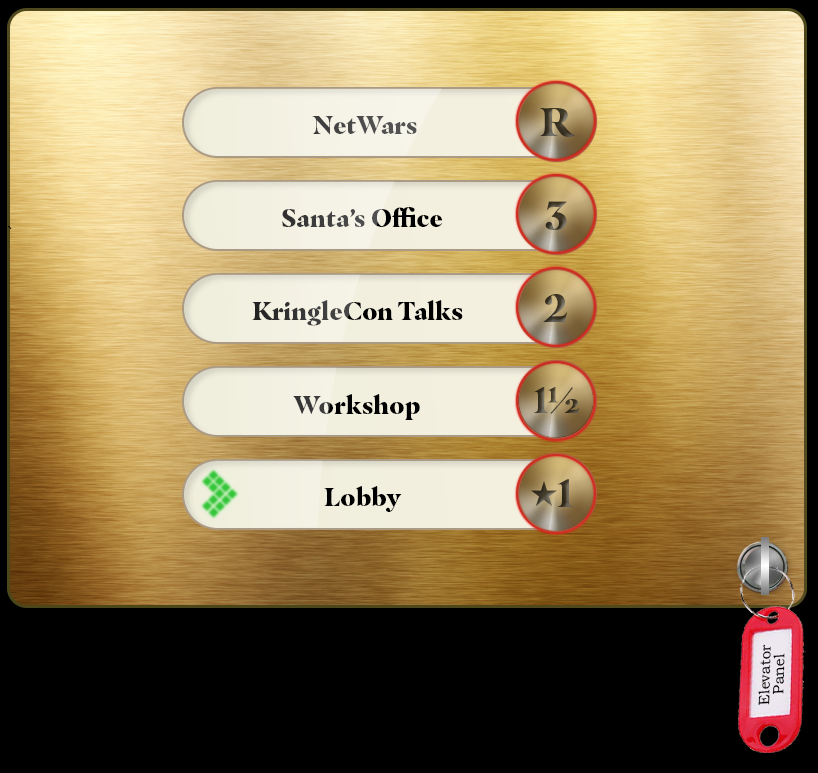
Also, in your wanderings around the castle, you've probably seen and picked up some random items laying on the floor (a candycane in the entryway of the castle, for example). Those items will be behind the operator panel, which opens by clicking on the key:
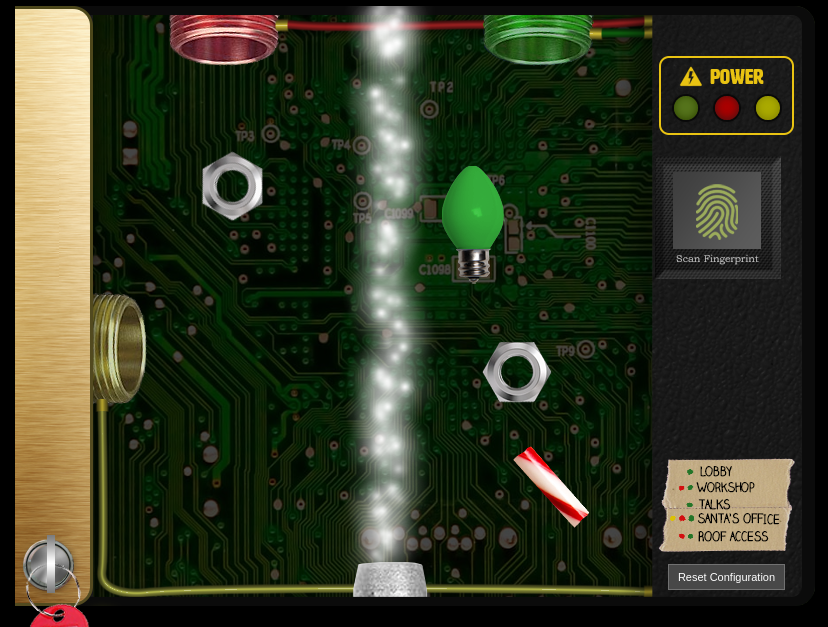
The legend in the bottom-right corner shows what color receiver needs to be "powered" for the button for that floor to be active. For example, powering the green receiver will allow access to the Lobby and the KringleCon Talks floors. The collected items can be dragged around to split, direct, and change the colors of the Sparkle Stream. For example, this configuration will power the green receiver:
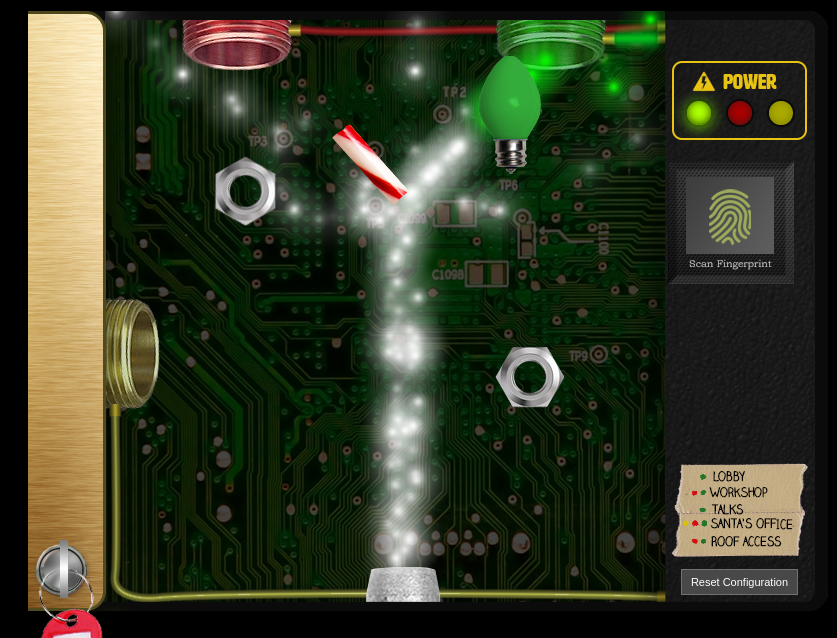
Closing the panel with the Sparkle Stream in that configuration now allows access to floor 2 (KringleCon talks):
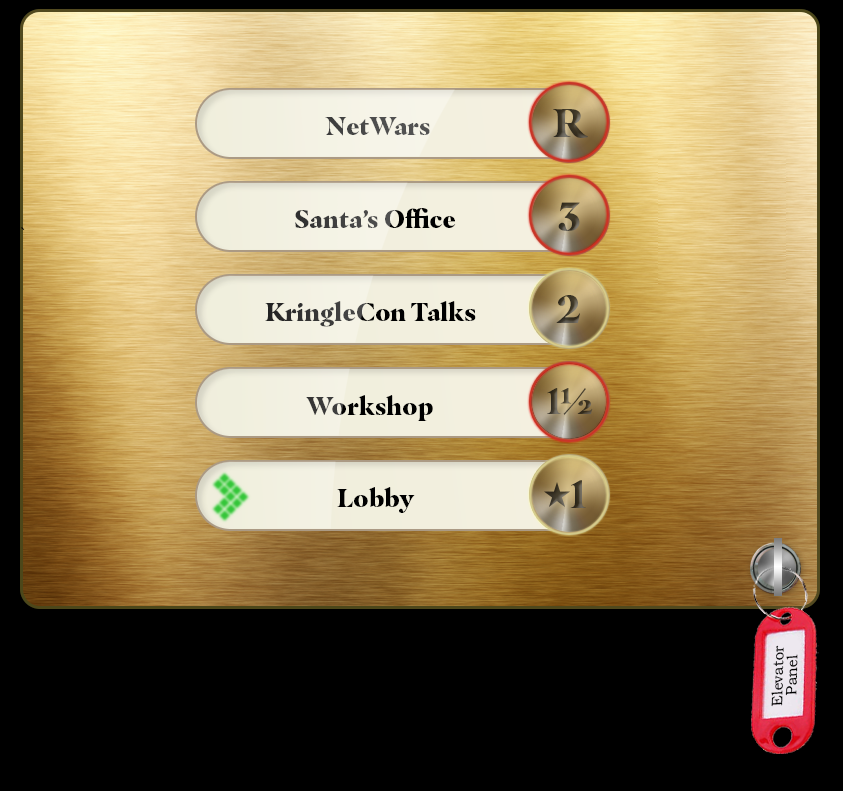
Visiting any floor other than the Lobby will fulfill the objective. Eventually more objects can be found around the castle, and with much creative moving of objects, all the receiver can be powered:
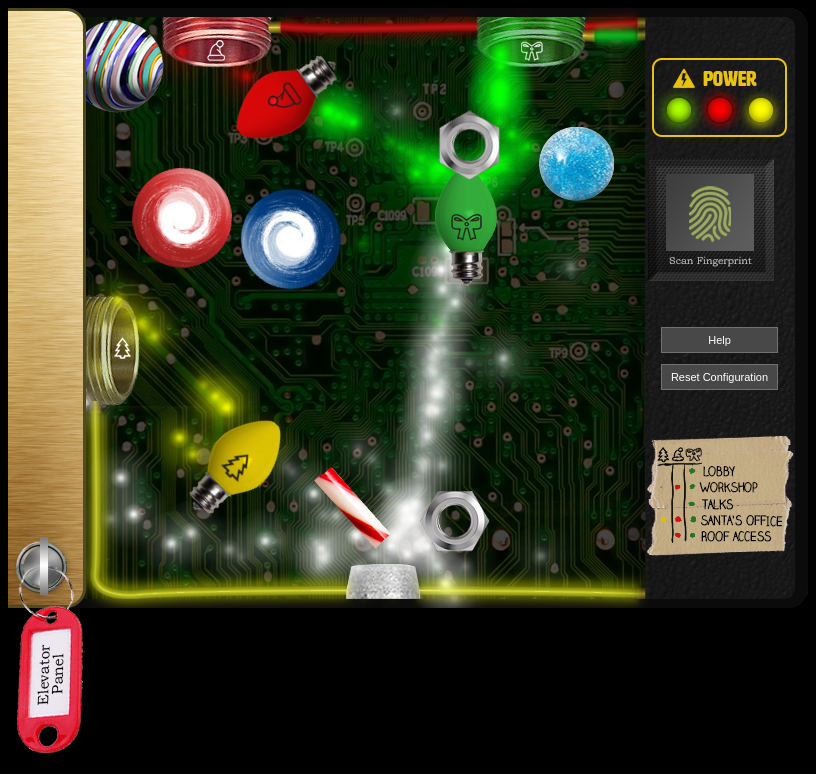
There is a simpler way, that doesn't involve any objects, splitting Sparkle streams, and powered receiver. The answer lies in the source code to the Santavator application, and why client-side security checks can be a bad idea.
The application that controlls the Santavator is an embedded iframe in the browser window. The application source is at https://elevator.kringlecastle.com/app.js. Of interest are the following blocks of JavaScript:
326 327 328 329 330 331 332 333 334 335 336 337 338 339 340 341 342 343 344 345 346 347 | |
383 384 385 386 387 388 389 390 391 392 393 | |
The handleBtn function is called when any of the buttons are clicked on, with the appropriate floor data (ignoring handleBtn4 for now). We can simulate a click on the button in the browser's JavaScript console using btnX.click(). Open the browsers Developer Tools menu and go to the Console tab (Google Chrome shown):
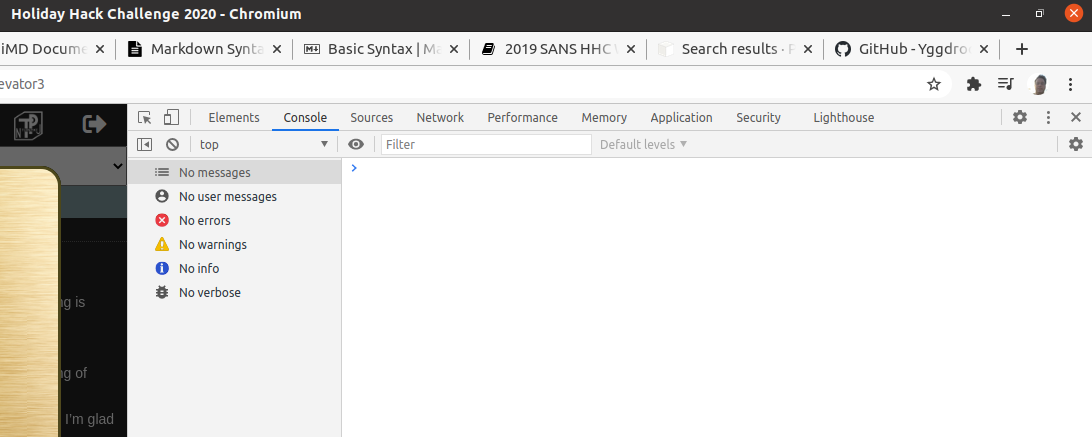
Because the Santavator code is an iFrame, it runs in a separate JavaScrpt context from the main page. In Chrome, that context can be selected via the dropdown menu at the top-left of the tools:
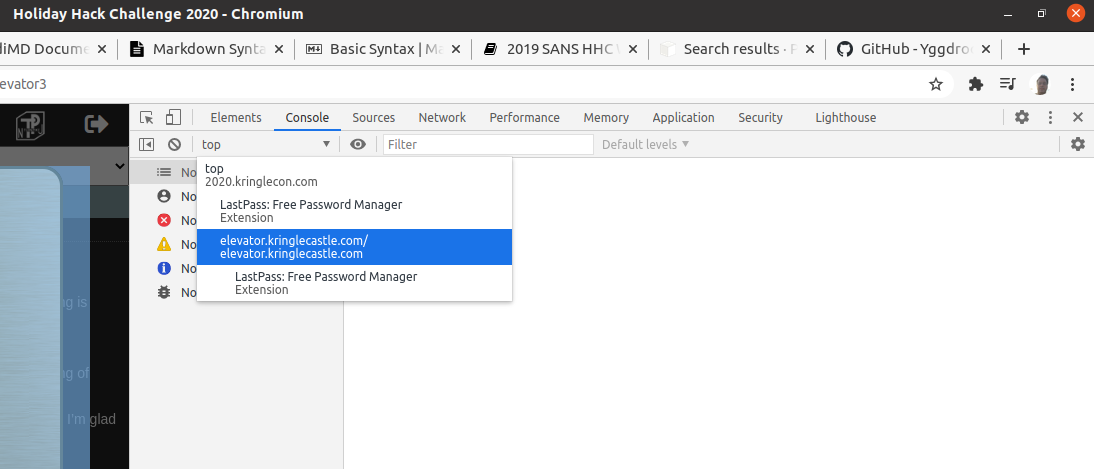
Switch the context to elevator.kringlecastle.com, and enter btnX.click(); at the > prompt. You'll be taken to the floor associated with the button.
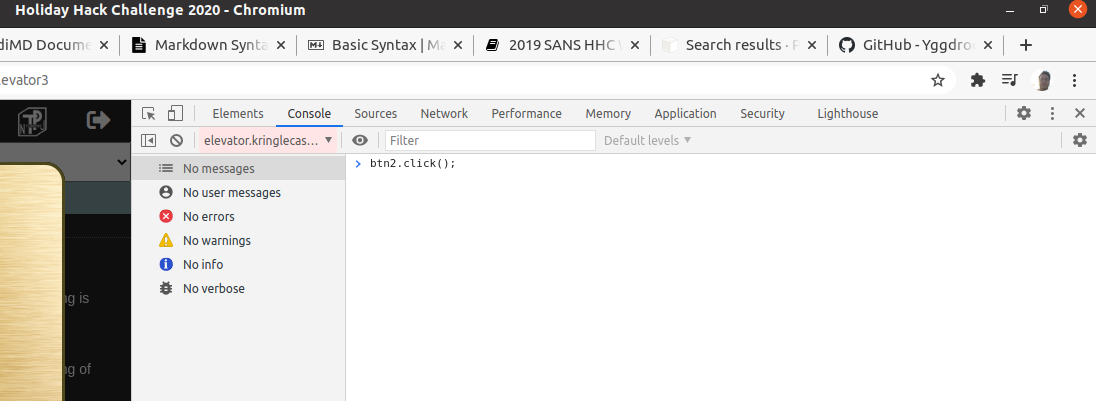
Answer#
Visit any floor other than the Lobby to fulfill this objective.